The PLT (AutoCAD Plotter) file is a vector graphics format used for plotting 2D designs, primarily in CAD software like AutoCAD.

PDF (Portable Document Format) is a universal file format that preserves document formatting, including text, images, and graphics, across devices.
Converting PLT to PDF is essential for sharing, archiving, or editing CAD designs, as PDF offers better compatibility and versatility for wider audiences.
1.1. What is a PLT File?
A PLT (AutoCAD Plotter) file is a vector graphics format used primarily in CAD software like AutoCAD for plotting 2D designs. It stores plotter commands, such as lines, arcs, and text, to guide printers or plotters in producing physical outputs. Widely used by architects, engineers, and designers, PLT files ensure precise representation of technical drawings. They are device-independent, meaning the output remains consistent across different printers. PLT files are essential for capturing detailed plot settings and producing high-quality prints of CAD designs.
1.2. What is a PDF File?
A PDF (Portable Document Format) file is a universal format created by Adobe to preserve document formatting, including text, images, fonts, and layouts, across devices. It ensures consistency in appearance and content, making it ideal for sharing and archiving. PDFs support compression, encryption, and annotations, enhancing security and collaboration. Widely used in professional, academic, and creative fields, PDFs are compatible with all major operating systems and devices, providing a reliable and versatile solution for distributing and viewing documents without requiring the original software used to create them.
1.3. Why Convert PLT to PDF?

Converting PLT to PDF is beneficial for universal compatibility, as PDFs are accessible on all devices without requiring CAD software. PDFs preserve the layout, fonts, and graphics, ensuring consistency. They also support encryption and annotations, enhancing security and collaboration. PDFs are widely accepted in professional and academic settings, making them ideal for sharing and archiving. Additionally, PDFs often have smaller file sizes than PLT files, making them easier to store and transfer. This conversion is essential for sharing CAD designs with non-technical stakeholders or integrating them into documents and presentations seamlessly.

Methods for Converting PLT to PDF
Converting PLT to PDF can be done using online tools, software solutions, or command-line scripts. These methods vary in complexity and suitability for different user needs and skill levels.
2;1. Using Online Conversion Tools
Online conversion tools provide a quick and hassle-free way to convert PLT files to PDF. Websites like AnyConv, OnlineConvert, and others allow users to upload their PLT files and download them as PDFs. These tools are user-friendly, requiring minimal technical knowledge, and often support multiple file formats. Many services are free, with no registration or software installation needed. They also offer features like batch conversion, quality settings, and immediate download options. This method is ideal for users seeking a fast, convenient solution without the need for additional software.
2.2. Utilizing Software Solutions
Software solutions like reaConverter, AutoCAD, and Filestar offer reliable methods to convert PLT files to PDF. These tools provide advanced features such as batch processing, image editing, and customization options. AutoCAD and AutoCAD LT allow direct exporting of PLT files to PDF, ensuring high-quality output. reaConverter supports multiple formats and offers offline conversion, making it ideal for professionals. Filestar integrates seamlessly with desktop environments, enabling quick conversions through context menus. These software options are suitable for users requiring precise control over the conversion process and output quality.
2.3. Command-Line and Script-Based Conversion
Command-line and script-based tools offer efficient ways to convert PLT files to PDF, especially for batch processing. Tools like AutoCAD’s PLT2DWG or third-party scripts enable automation. For instance, Node.js developers can use REST APIs like GroupDocs.Conversion to convert PLT files programmatically. These methods are ideal for integrating conversion workflows into larger applications or scripts, ensuring consistency and scalability. Advanced users can leverage command-line interfaces to customize settings and streamline repetitive tasks, making this approach highly efficient for handling multiple files or complex conversion requirements.
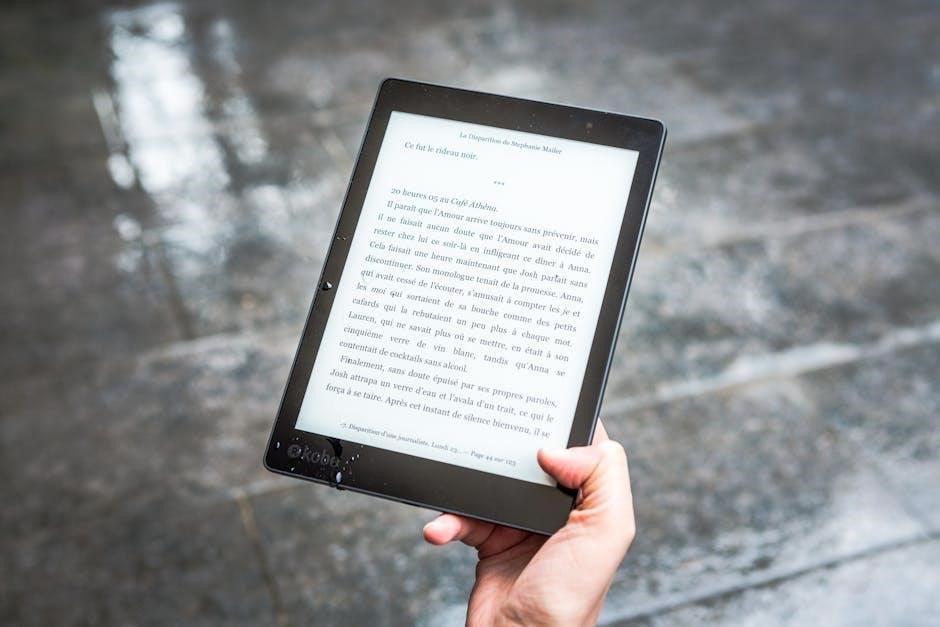
Step-by-Step Conversion Guide
Choose your preferred method (online, software, or command-line) and follow these steps: upload the PLT file, select PDF as the output format, and initiate conversion. Ensure settings like resolution and layout are configured for optimal results. For advanced users, batch processing and custom scripts can streamline the workflow. Always verify the output quality before finalizing the conversion to guarantee accuracy and clarity in the resulting PDF file.
3.1. Online Conversion Process
The online conversion process is efficient and user-friendly. Visit a reliable online converter like AnyConv or OnlineConvert. Upload your PLT file by dragging and dropping or selecting it from your device. Choose PDF as the output format and adjust settings like resolution or layout if needed. Click the “Convert” button to initiate the process. Once completed, download the PDF file to your device. This method is ideal for quick, one-time conversions and supports batch processing for multiple files. It’s cross-platform compatible and requires no software installation, making it accessible from any device with internet access.
3.2. Software-Based Conversion Workflow
To convert PLT files using software, open the file in a compatible program like AutoCAD or reaConverter. In AutoCAD, use the plotter settings to select PDF as the output format and save the file. Alternatively, tools like reaConverter allow batch conversions with advanced settings. These software solutions provide precise control over the conversion process, ensuring high-quality output. They are ideal for users requiring consistent results or handling multiple files. Software-based methods are reliable for professional environments and offer customization options tailored to specific needs.
3.3. Advanced Conversion Techniques
Advanced techniques involve using command-line tools or scripts for batch processing and custom settings. Tools like Ghostscript or CAD software enable precise control over conversion parameters. For instance, AutoCAD allows exporting PLT files to PDF with specific layouts and layers. Additionally, scripts can automate repetitive tasks, such as converting multiple PLT files to PDF in one go. These methods are ideal for power users needing tailored solutions. Advanced techniques ensure consistency, efficiency, and high-quality output, making them suitable for professional and large-scale applications.

Popular Tools and Software for PLT to PDF Conversion
AnyConv, reaConverter, AutoCAD, and OnlineConvert are popular tools for converting PLT to PDF. They offer user-friendly interfaces, batch processing, and high-quality output options.
4.1. AnyConv
AnyConv is a versatile online converter supporting over 400 file formats, including PLT to PDF. It offers a user-friendly interface, batch processing, and high-quality output. The tool is free, requires no registration, and works directly in your browser. With AnyConv, you can easily upload your PLT files, select PDF as the output format, and download the converted files in seconds. It also supports additional formats like SVG and DXF, making it a comprehensive solution for CAD file conversions. Its simplicity and efficiency make it a top choice for users seeking quick and reliable PLT to PDF conversions.
4.2. reaConverter
reaConverter is a powerful offline software that supports PLT to PDF conversion, offering advanced features for batch processing and image editing. It allows users to convert multiple PLT files simultaneously, saving time and effort. The tool also provides options to customize output settings, such as resolution and compression, ensuring high-quality PDFs. reaConverter is ideal for professionals and businesses needing reliable, efficient conversions. Its intuitive interface and robust functionality make it a popular choice for handling CAD file conversions, including PLT to PDF, while maintaining precise vector graphics and layouts.
4.3. AutoCAD and AutoCAD LT
AutoCAD and AutoCAD LT are robust CAD software tools that enable users to open and edit PLT files. To convert PLT to PDF, users can open the file in AutoCAD and use the “Plot” or “Publish” tools to generate a PDF. This method ensures high-quality output, preserving the exact layout and vector graphics. AutoCAD also supports batch processing, allowing users to convert multiple PLT files to PDF efficiently. With advanced customization options, such as scaling and layer settings, AutoCAD provides precise control over the conversion process, making it a reliable choice for professionals working with technical drawings.

Best Practices and Troubleshooting
Ensure high-quality conversions by verifying PLT file integrity and using compatible software. Address common issues like file corruption by checking settings and updating tools regularly.
5.1. Maintaining File Quality
To maintain high-quality PLT to PDF conversions, ensure the original PLT file is intact and free from corruption. Use high-fidelity conversion tools like AnyConv or reaConverter, which preserve vector graphics and text integrity. Adjust settings such as resolution, color depth, and scaling to optimize output quality. Preview the PDF before finalizing to identify and correct any discrepancies. For batch conversions, process files individually to monitor quality. Regularly update your software to access the latest improvements in conversion algorithms. Always archive the original PLT file to prevent data loss during the conversion process.
5.2. Solving Common Conversion Issues
Common issues during PLT to PDF conversion include file corruption, incorrect scaling, or lost details. Ensure the PLT file is not corrupted by opening it in its native software. Use tools like AnyConv or reaConverter, which handle complex vector graphics. If text or lines appear distorted, adjust the resolution or scaling settings in your conversion tool. Outdated software may cause errors, so keep your tools updated. For batch conversions, monitor individual file processing to detect issues early. If problems persist, try alternative tools like AutoCAD or dedicated PLT viewers to ensure accurate conversions. Always test a small file first to verify settings.
5.3. Optimizing PDF Output
Optimizing PDF output ensures high-quality and compact files. Use tools like AnyConv or reaConverter to adjust resolution, compression, and scaling. Enable vector graphics preservation for sharp lines. Reduce file size by compressing images without sacrificing clarity; For web use, lower DPI settings suffice, while higher DPI is better for printing. Ensure fonts are embedded to maintain text integrity. Use preview options to verify output before finalizing. Batch processing tools like Filestar can apply consistent settings across multiple files. Experiment with settings to balance quality and size based on your needs, ensuring the PDF is both visually appealing and efficient for sharing or storage.
